 |
DM&P WebCamera Firmware |
| WebCamera Home Page: http://www.dmp.com.tw/app/webcamera/ | 2001/11/05 |
 |
DM&P WebCamera Firmware |
| WebCamera Home Page: http://www.dmp.com.tw/app/webcamera/ | 2001/11/05 |
Index:
(This document is for WebCamera version 1.20 or later.)
http://x.x.x.x/camera1-2001-10-05-08-30-00.ws0 http://x.x.x.x/camera2-2001-10-05-08-30-00.ws1 http://x.x.x.x/camera3-2001-10-05-08-30-00.ws2 http://x.x.x.x/camera4-2001-10-05-08-30-00.ws3Those four requests will read images of camera 1, 2, 3 and 4. The file name will help you to manage images.
<HTML>
<HEAD>
<TITLE>WebCamera Example</TITLE>
</HEAD>
<SCRIPT>
var i=1;
function Init()
{
setInterval("Refresh()",500);
}
function Refresh()
{
document.Camera.src="http://210.242.175.22/"+i+".ws1";
i++;
}
</SCRIPT>
<BODY onLoad="Init()">
<IMG NAME=Camera WIDTH=352 HEIGHT=240>
</bODY>
</HTML>
There are some examples can be ran in Netscape Navigator and Microsoft Internet Explorer:
|
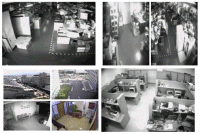 Screen of ex-3.htm |
<td bgcolor="#99ccff" align=right>User Name</td><td><input type=text name=id size=12></td>You can replace "User Name" with "Account" or local characters. There are JGI files:
| main.jgi | The home page of WebCamera |
| permit.jgi | Login page |
| config.jgi | System configuration page |
| security.jgi | Security setup page |
| tunning.jgi | Fine-tunning page |
| recevent.jgi | View record page |
| datetime.jgi | Set date and time page |
And you can modify any JGI files to add your links and pages.
Current time is
~hour
and...
Thete are control string that WebCamera will replace them with tags for table and form.
The "value" are the value of parameters.
| Name | Description |
| ~year | <input type="text" size=4 maxlength=4 value="2001" name="year" size="7"> |
| ~month | <input type="text" size=4 maxlength=4 value="10" name="month" size="7"> |
| ~day | <input type="text" size=4 maxlength=4 value="24" name="day" size="7"> |
| ~hour | <input type="text" size=4 maxlength=4 value="13" name="hour" size="7"> |
| ~min | <input type="text" size=4 maxlength=4 value="30" name="min" size="7"> |
| ~sec | <input type="text" size=4 maxlength=4 value="00" name="sec" size="7"> |
| ~quality ImgQlt | <input type="text" value="1" name="ImgQlt" size="7"> |
| ~lum ImgLum | <input type="text" value="90" name="ImgLum" size="7"> |
| ~contrast ImgCtr | <input type="text" value="80" name="ImgCtr" size="7"> |
| ~prerectime | <input type="text" size=8 maxlength=8 value="10000" name="prt" size="7"> |
| ~aftrectime | <input type="text" size=8 maxlength=8 value="10000" name="art" size="7"> |
| ~alarmperiod | <input type="text" size=8 maxlength=8 value="0" name="ap" size="7"> |
| ~mailserver | <input type="text" size=64 maxlength=128 value="210.242.175.10" name="msa" size="7"> |
| ~mailserver | <input type="text" size=64 maxlength=128 value="webcamera@dmp.com.tw" name="mta" size="7"> |
If the options are actived, "checked" attribute will be added.
| Name | Description |
| ~imagesizef | <input type="radio" value="f" name="ImgSize"> |
| ~imagesizes | <input type="radio" value="s" name="ImgSize"> |
| ~imagesizeq | <input type="radio" value="q" name="ImgSize"> |
| ~securityy | <input type="radio" value="on" name="security"> |
| ~securityn | <input type="radio" value="off" name= "security"> |
| ~viewlimit | <input type="checkbox" name="viewlimit"> |
| ~ch2enable | <input type="checkbox" name="ch2en"> |
| ~ch3enable | <input type="checkbox" name="ch3en"> |
| ~ch4enable | <input type="checkbox" name="ch4en"> |
| ~ch4enable | <input type="checkbox" name="ch4en"> |
| ~sensor1 | <input type="checkbox" name="sensor1"> |
| ~sensor2 | <input type="checkbox" name="sensor2"> |
| ~sensor3 | <input type="checkbox" name="sensor3"> |
| ~sensor4 | <input type="checkbox" name="sensor4"> |
| ~onalarmr1 | <input type="checkbox" name="record1"> |
| ~onalarmr2 | <input type="checkbox" name="record2"> |
| ~onalarmr3 | <input type="checkbox" name="record3"> |
| ~onalarmr4 | <input type="checkbox" name="record4"> |
| ~onalarmm1 | <input type="checkbox" name="mail1"> |
| ~onalarma1 | <input type="checkbox" name="alarm1"> |
| Name | Description |
| ~eventlist | WebCamera will generate a table for event list. |
Commands for login are:
| Name | Description | Value |
| id | User name | --- |
| pwd | Password | --- |
Commands for fine-tunning are:
| Name | Description | Value |
| ImgQlt | Quality | 1(Hight)-31(Low) |
| ImgLum | Luminance | 0(Dark)-255(Bright) |
| ImgCtr | Contrast | 1(Min)-127(Max) |
| ImgSize | Image Size | f=Full screen, s=SIF, q=QSIF |
Commands for date and time are:
| Name | Description | Value |
| year | Year | >2000 |
| month | Month | 1-12 |
| day | Day | 1-31 |
| hour | Hour | 0-24 |
| min | Minute | 0-60 |
| sec | Second | 0-60 |
| chdt | Enable date and time setup | ON/OFF |
There are a lot of commands for security.
For example, if you want to turn security and browse limit on,
sensor 1 detect enable and send mail,
sensor 2 detect enable and set alarm output,
alarm record (ahead) to 1 second.... Send this URLrequest:
security?security=on&viewlimit=on&ch2en=on&sensor1=on&mail1=on&ch3en=on&sensor2=on&alarm2=on&
prt=10000&art=10000&ap=0&msa=210.242.175.10&mta=webcamera@dmp.com.tw
Commands for security are:
| Name | Description | Value |
| security | Security System | ON/OFF |
| viewlimit | Browse limit | ON/OFF |
| prt | Alarm Record Ahead | Any Value |
| art | Alarm Record Time | Any Value |
| ap | Alarm Output Period | Any Value |
| msa | Mail Server IP Address | Ex: msa=210.242.175.10 |
| mta | Receiver list | Ex: mta=webcamera@dmp.com.tw;dsock@dmp.com.tw |
| ch2en | Channel Enable | ON/OFF |
| ch3en | Channe2 Enable | ON/OFF |
| ch4en | Channe3 Enable | ON/OFF |
| ch4en | Channe4 Enable | ON/OFF |
| sensor1 | Sensor1 Detect Enable | ON/OFF |
| sensor2 | Sensor2 Detect Enable | ON/OFF |
| sensor3 | Sensor3 Detect Enable | ON/OFF |
| sensor4 | Sensor4 Detect Enable | ON/OFF |
| record1 | Sensor1 Save Image | ON/OFF |
| record2 | Sensor2 Save Image | ON/OFF |
| record3 | Sensor3 Save Image | ON/OFF |
| record4 | Sensor4 Save Image | ON/OFF |
| mail1 | Sensor1 Send Mail | ON/OFF |
| mail2 | Sensor2 Send Mail | ON/OFF |
| mail3 | Sensor3 Send Mail | ON/OFF |
| mail4 | Sensor4 Send Mail | ON/OFF |
| alarm1 | Sensor1 Set Alarm Output | ON/OFF |
| alarm2 | Sensor2 Set Alarm Output | ON/OFF |
| alarm3 | Sensor3 Set Alarm Output | ON/OFF |
| alarm4 | Sensor4 Set Alarm Output | ON/OFF |
| Name | Description | Value |
| reboot | Reboot WebCamera | ON |
| Jan Yin Chan Electronics Co., LTD. All rights reserved. | Email us: info@dmp.com.tw |